Because In the future if you want to unhide a specific chat or messages, and you don't remember that user name. Then it might be difficult for you to find out that conversation. Don't worry you can still find all the hidden chats at one place on Messenger using a computer. But in the app, it not yet possible, because there is not any clear option for that.
Anyway, in this quick tutorial, I will be showing you guys how to quickly hide a conversation or chat. Then later on if you change your mind, how to unhide those messages or convos. Thank the archive feature in the Facebook Messenger. In the latest update, the archive is available but in a different place. Alternatively, if you can ignore and unignore someone to hide their chat temporarily. Anyway, let's find it out. Here is a video demo with easy instructions.
How to Hide Messages (Conversation) in Messenger
You can choose to hide any conversation from the main Chat list in your Messenger application. To hide a chat, messages, or conversation on Messenger:
- Open the Messenger application.
- In the Chat screen, tap and hold a conversation.
- Tap Archive, that is it.
- The conversation is now hidden in your main chat list.
Now open your notepad application, my recommendation is to use Google Keep. Note the username of the person you hide the chat off. You will need to in the future to unhide that's user messages or conversation. However, the choice is yours.
How to Unhide Messages (Chat) in Messenger
The hidden chat or chats you have hide are always there in the Messenger platform. But nobody knows why there is no clear option to unhide a chat. To see all the hidden chats in one single place, you will need to visit messenger.com on a computer or mobile using the mobile web browser in desktop mode. However, if you remember the name or username of the person then you unhide his chat within the Messenger app without any complications. Let do it:
- Open the Messenger application.
- Now in the Search box at the top, type in the username of the person.
- Once you see his profile, tap on it.
- Send a message or reply to that chat to unhide it.
Moreover, the above procedure works on all Android and iOS or iPhone devices. But you need to keep this mind that your Messenger on any OS should be updated to its latest version before the above steps.
How to Unhide Hidden Messages (Chat) in Messenger Using PC
Now it's possible that you may have forgotten the username of the person to unhide his chat or messages on the Messenger app. That is where Messenger.com become more easier and handy. Where you can find all the hidden chats in one place and make a conversation unhidden in no time.
Note that you can use a web browser like Google Chrome, Firefox on your mobile as well but in the desktop mode. However, for the demo purpose, I am using the computer, you can use your smartphone's web browser in the desktop mode in order to make a chat unhidden with ease. Let's do it;
- Visit messenger.com and login with your username and password.
- At the top left click the Settings icon then Hidden Chats option.
- Select a chat or someone messages you wanna unhide.
- Reply to that conversation will make it unhidden.
- The conversation will then available on the main Chat list.
So this exactly how to archive, unarchive, hide and unhide a chat, messages, and conversations on Facebook Messenger. For more tutorials like this, you can visit this blog anytime. Don't forget to share it with friends to help them too.
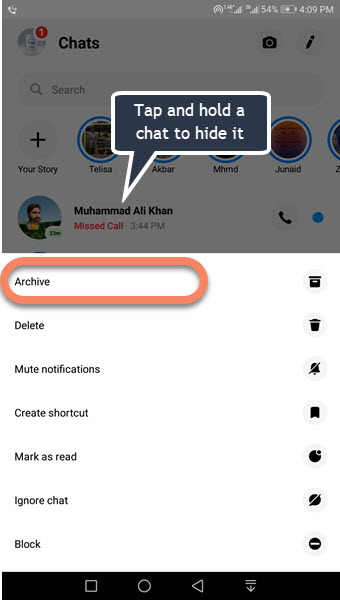

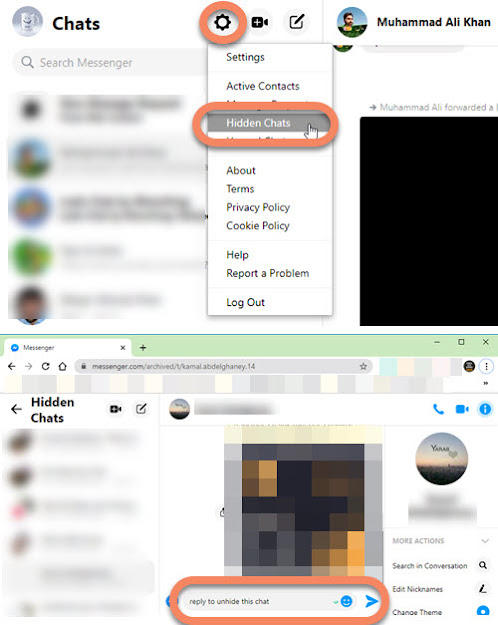
Post a Comment